Zoom Levels - Easy Checks
What is Zoom?
Zoom is used to enlarge the text and images on web pages to make them more readable. In most browsers the ‘Ctrl’ or ‘Cmd’ with ‘+’ will increase zoom. ‘Ctrl’ or ‘Cmd’ with ‘-‘ will reduce zoom and ‘Ctrl’ or ‘Cmd’ with ‘0’ will reset it.
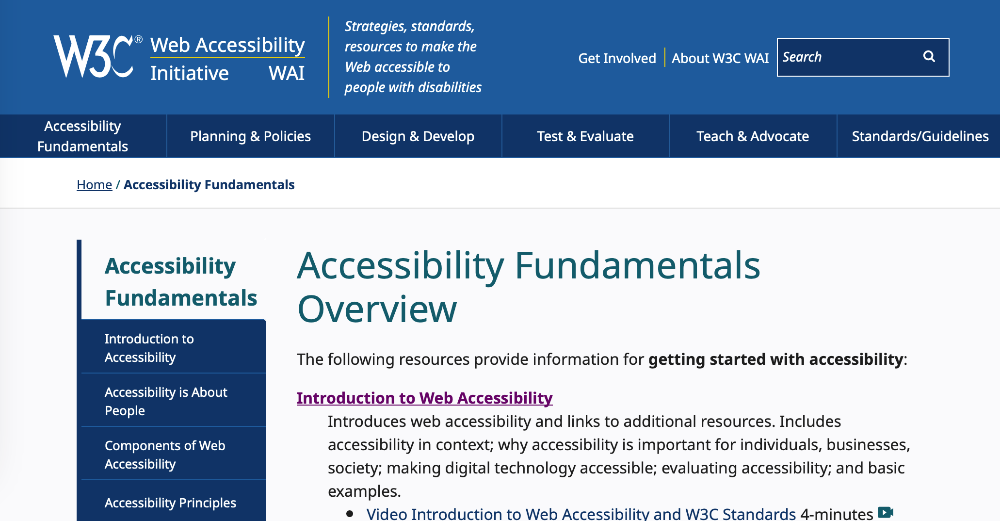
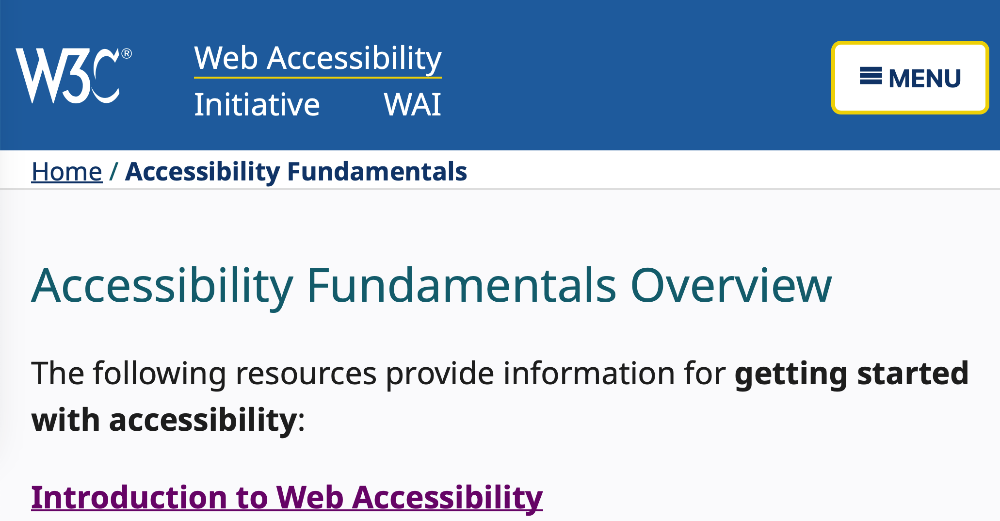
Why is Zoom important?
Zoom is used to magnify text and other elements so it becomes readable for people with low vision.
Some people just need to enlarge the text a little if they forgot their reading glasses. Others need to enlarge it a lot, for example up to 200% or even larger.
Checking Zoom
Checking this page
This is just for practice. Also, you can see what the check will look like on an accessible page.
- Don’t use a big wide browser window. Resize your browser so that it is quite narrow
- Press ‘Ctrl’/’Cmd’ with ‘+’ to enlarge the text to 200%. Doing it five times should bring you to 200%
- Note that all the text wraps to remain within the visible area as you zoomed
- This page has horizontal text, so no horizontal scrolling is should be required
Checking other pages
The same process will work on other pages. However, if the page hasn’t been coded with accessibility in mind, the content may become unusable.
What to look for
- All text is still readable
- Text isn’t hidden behind other text or images
- If the content uses a horizontal-writing system then check that horizontal scrolling isn’t required to view all the content. For content using vertical-writing systems, vertical scrolling shouldn’t be required
- Sometimes navigation menus change to an icon that can be clicked to access the menu. This is fine